To broadcast an Internet radio, follow the steps below (other broadcasting programs are configured the same way).
1. In the top menu bar, select Settings -> Options…
2. In the Settings window, select Metadata.
Fill in your station info: station name, description, URL, genre and other parameters. This is the global station information and is used for all encoders. Any encoder can override this information if needed.
3. In the Settings window, select Broadcast.
4. To add a new encoder, click the “+” button.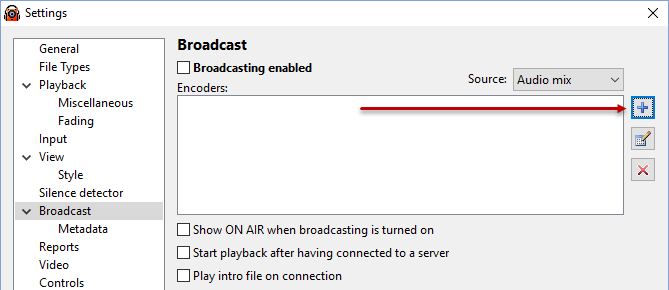
5. The encoder window will open:
You can use the Configuration Wizard or enter all connection details manually.
Sample rate, Encoder type, Bitrate, and Channels set the broadcasting format.
Click the Configuration Wizard button and select Icecast server:
Click the Next button. Then enter the details that you received by email after purchasing a radio hosting service (Server address/IP, Port, Source Password, Username – leave it blank).
This data is also available on the Centova control panel: Server type, server address and port in the Quick Links section
- Source password in the Settings section:

Once you have entered all the settings, click Finish and OK. The encoder will be added to the encoders list.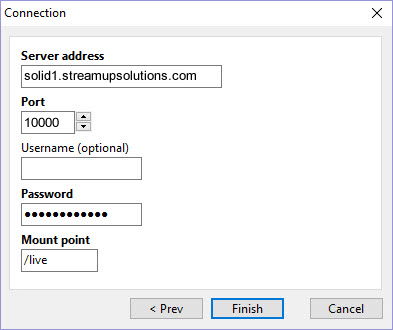
6. In the Settings window, check the check boxes for all encoders that you want to use. Remember to turn on the “Broadcasting enabled” option on the top.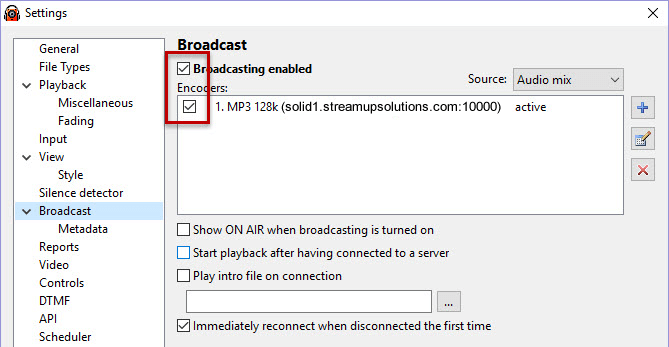
7. Click OK.
On successful connection, the report in the bottom-left corner will show the following message: Connected to server! (output N). It means that listeners can connect to the streaming server and listen to your radio.
Once the broadcasting properties are properly configured, RadioBOSS will broadcast whatever is currently playing via the Internet radio station in real time.
If the setup is incorrect, RadioBOSS will show an error message in the report. The error message will describe the problem and show the number of the encoder that failed to start (e.g. “output 1”).

